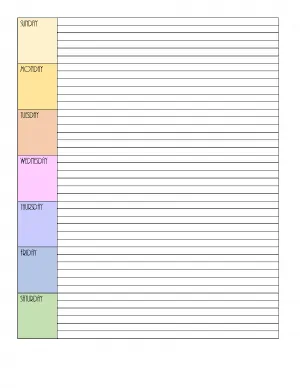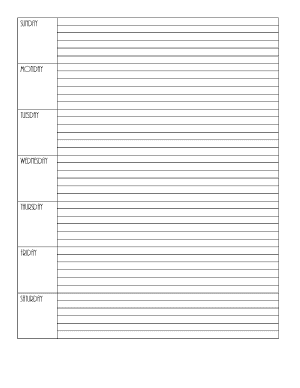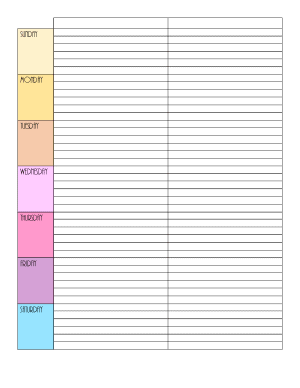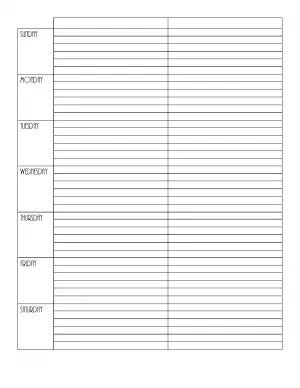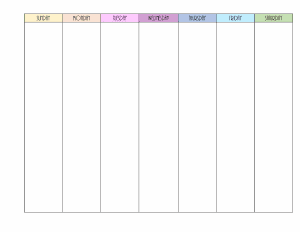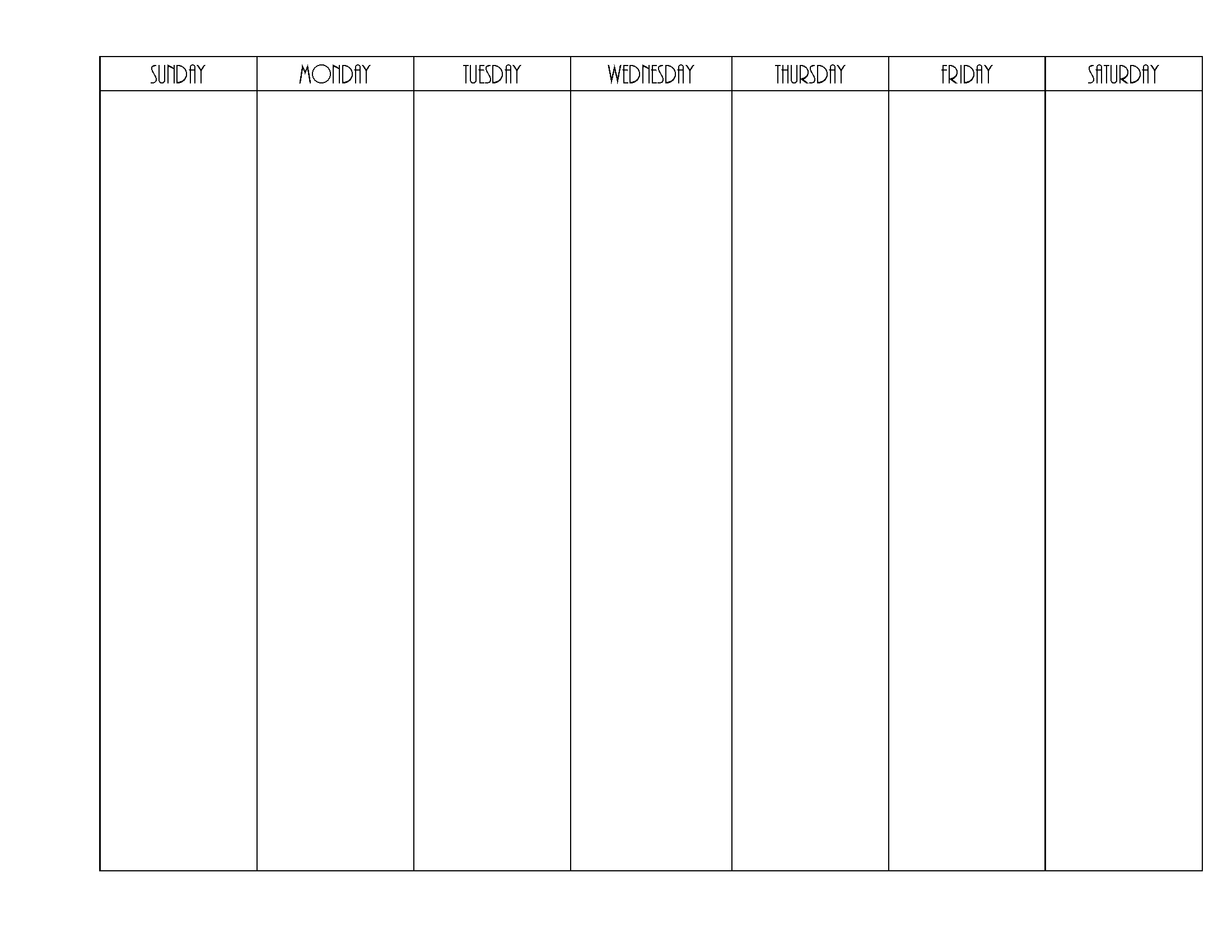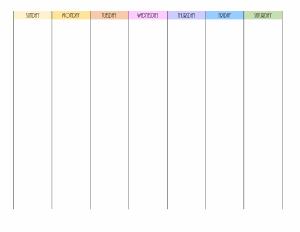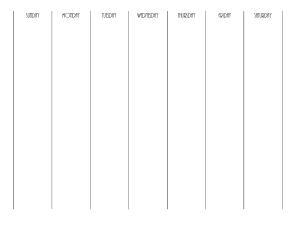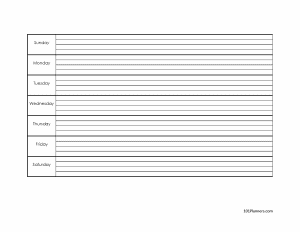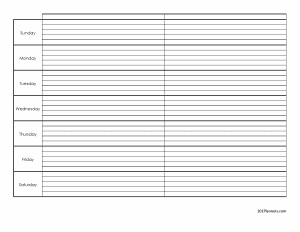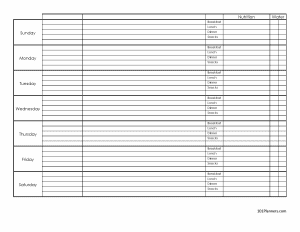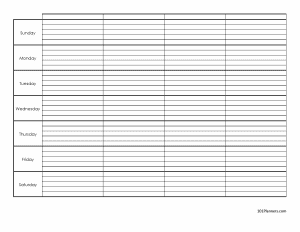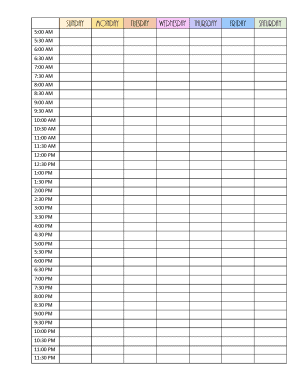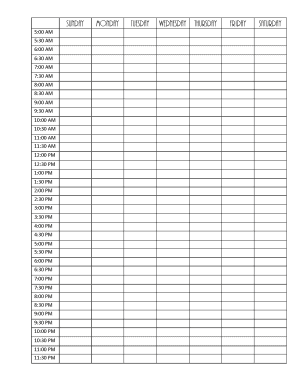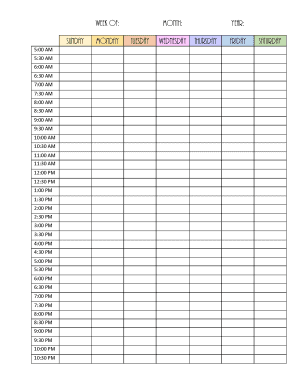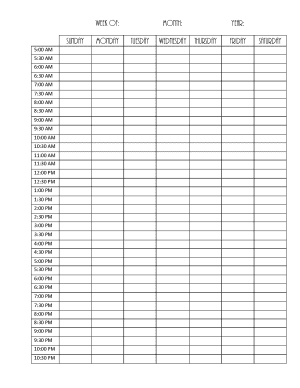Blank Weekly Calendar
The blank weekly calendar printable is available in portrait or landscape. You can download as an image or a document (typeable PDF, MS Word, Excel, Google Docs). Instant download. Many designs are available to meet your specific needs.
To make an editable weekly calendar template, select either an editable PDF or Word format. Please see the weekly calendar section for a free printable weekly calendar with pretty backgrounds or borders.
Blank Weekly Template


Half Size (Planner)
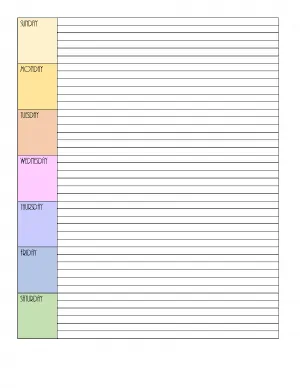
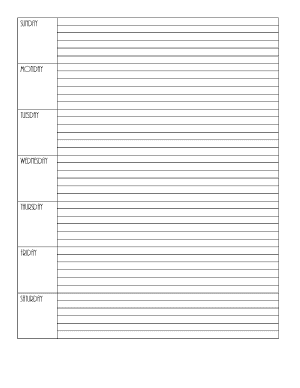


Half Size (Planner)


Half Size (Planner)
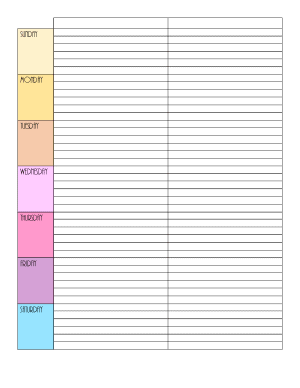
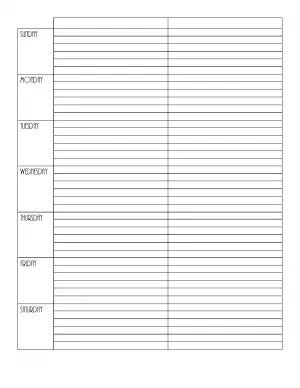


Half Size (Planner)
Since this template is split in the middle, I like to use the left column for daily commitments and daily tasks and the right column for weekly tasks that are not related to a particular day. I usually have one section for things that I must get done that week and in the middle of the right column, I have another section for things I would like to get done that week. The template is very flexible and works well for me.

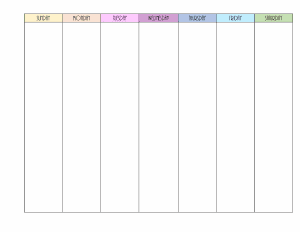
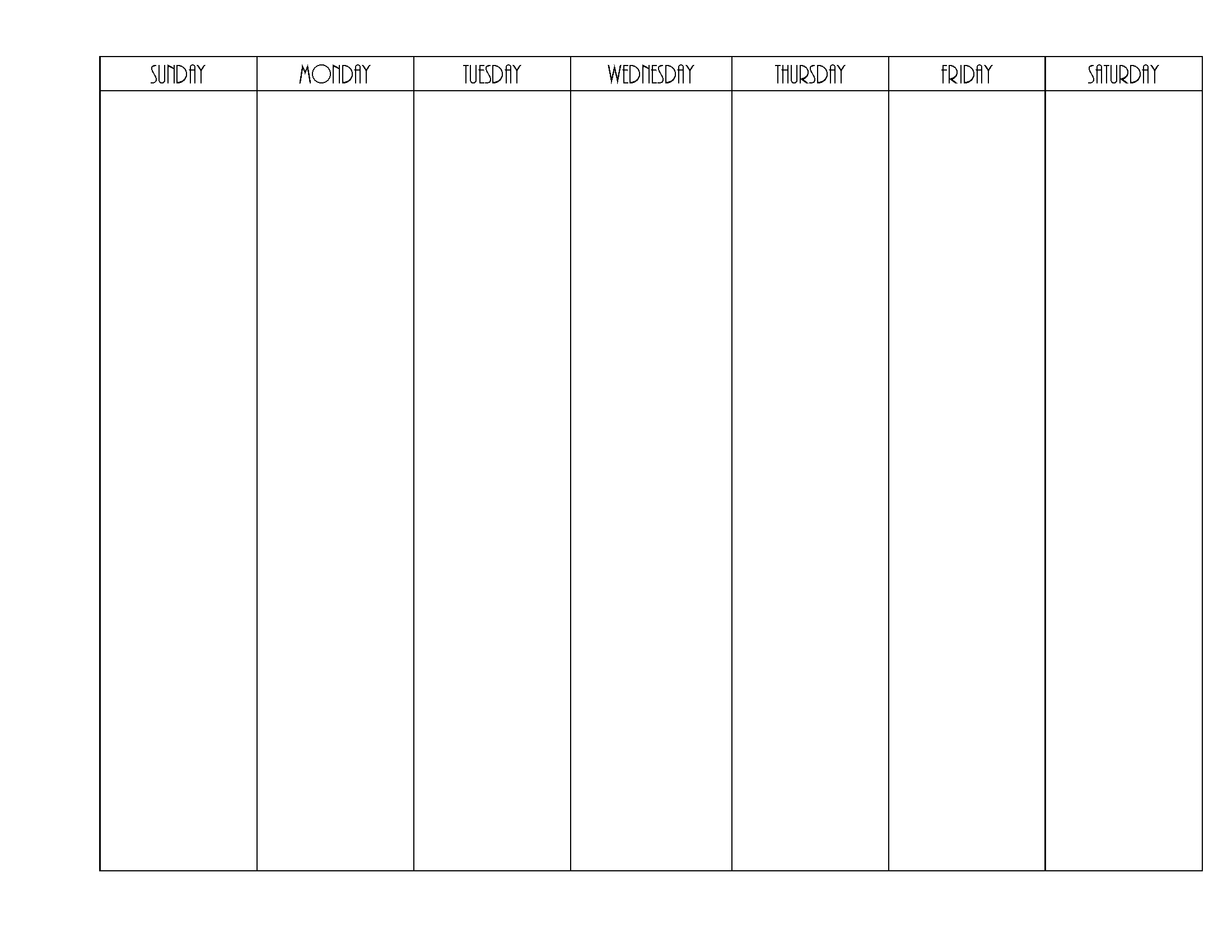


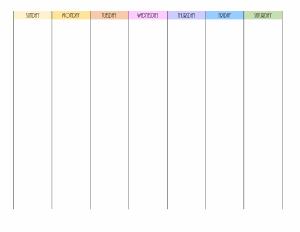
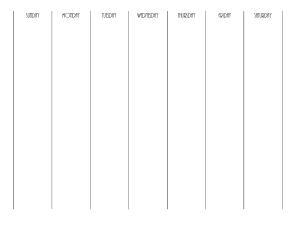

If you want to edit your printable week calendar with Google Docs, download the Word document and open it with Google Docs.

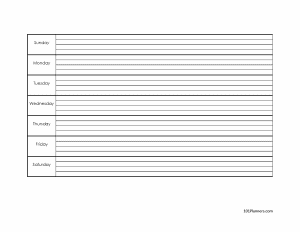
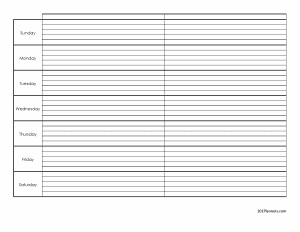


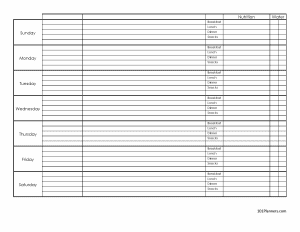



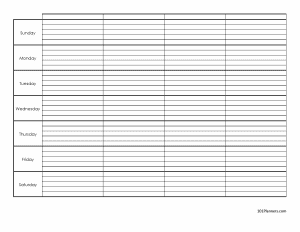


This version includes a section for things you must do, things you would like to do, gratitude, schedule, mood, self-care, exercise, chores, and notes. If you want to change the sections then choose the Word or Google Docs version.
Weekly Schedule
To create a weekly schedule template select a layout that includes an hourly schedule such as those below.
Weekly Hourly Planner


Half Size (Planner)
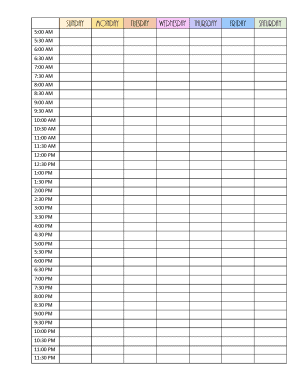
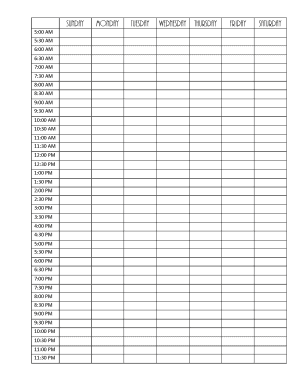


Half Size (Planner)

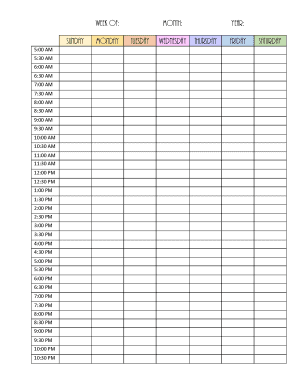
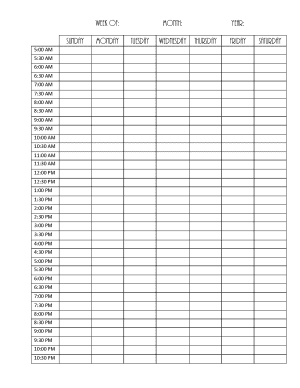

The one-week calendar template starts the week on a Sunday. However, with the Word version, you can edit the text and start the week from a Monday.
Making the Most of Your Weekly Calendar
Here are some possible uses for our free printable weekly calendar templates:
- Weekly Schedule and Appointments: Ideal for tracking weekly routines, work schedules, and personal appointments, especially with templates that have hourly breakdowns.
- Class Schedule for Students: Keep track of classes, assignments, and academic deadlines.
- Meal Planning: Plan weekly meals, grocery shopping lists, and track nutrition. See menu planner
- Workout and Fitness Journal: Schedule workouts, track fitness goals, and daily exercise routines.
- Personal Task Management: Manage daily chores, errands, and personal tasks.
- Family Activity Planner: Organize family events, children’s activities, and shared responsibilities.
- Hobby and Project Tracking: Plan time for hobbies and track progress on personal projects.
- Social Engagement Calendar: Keep track of social events, birthdays, and other gatherings.
- Budget and Bill Payment Scheduler: Manage bill due dates and budget planning.
- Goal Setting and Tracking: Set and monitor weekly personal and professional goals.
- Gratitude and Well-being Journal: Utilize for daily gratitude entries or mindfulness exercises.
- Medical or Medication Scheduler: Track medical appointments and medication schedules.
- Travel Itinerary Planner: Organize travel schedules, including accommodations and activities.
- Content Creation Calendar: Plan and track blog posts or social media content.
- Business Resource Planning: Allocate business resources, manage staff schedules, and operational tasks.
- Staff Schedule Management: Monitor shifts and working hours for employees.
- Multi-Week Planning: Create extended 2-week or 6-week calendars for long-term planning.
- Customizable Templates: The flexibility to add columns, lines, and text for any specific need.
- Planner Insert Replacement: Use half-size calendars to replace planner inserts in various planner systems such as the Happy Planner.
Top 5 Time Management Strategies for a Productive Week
- Apply the Pareto Principle (80/20 Rule): Focus on the 20% of tasks that will yield 80% of the results. Identify the tasks that have the greatest impact on your goals and prioritize them. This approach helps in maximizing efficiency and effectiveness.
- Time Blocking Technique: Allocate specific blocks of time in your weekly calendar for different activities. Set aside dedicated hours for focused work, meetings, and breaks to ensure a balanced approach to your week. See time blocking.
- Set SMART Goals for the Week: Make your goals Specific, Measurable, Achievable, Relevant, and Time-bound. At the start of the week, outline these goals in your calendar and review them daily to stay on course. See the SMART Goals template.
- Implement the Two-Minute Rule: For tasks that take less than two minutes, do them immediately. This rule helps clear small tasks quickly, freeing up time and mental space for more significant activities. See Getting Things Done.
- Regular Review and Reflection: At week’s end, review your accomplishments and unfinished tasks. Reflect on the effectiveness of your planning and execution, and consider adjustments for the following week to enhance productivity. Either select a weekly template that has a section for reflection or select an editable version and add it to any template.
As the creator of these calendars, I personally use these five time management strategies, together with the weekly calendars above, to plan and structure my weeks for maximum productivity. Applying the Pareto Principle helps me focus on high-impact tasks, while time blocking ensures that each aspect of my day is purposefully scheduled. Setting SMART goals keeps me aligned with my objectives, and the Two-Minute Rule is a simple yet effective method for tackling small tasks promptly. Lastly, regular review and reflection at the end of each week allow me to continuously refine my approach. These strategies have been instrumental in enhancing my efficiency and effectiveness, and I believe they can do the same for you.
These strategies, especially when integrated with a well-structured weekly calendar, can greatly improve time management and productivity.
How To Use These Calendars To Plan Your Week for Success
Step 1: Choosing the Best Template
- Identify Your Needs: Reflect on what you need from a weekly calendar. Do you require a simple layout or something more detailed with sections for goals, to-do lists, and notes?
- Explore the Options: Browse through the various designs and formats available above. Consider whether you prefer a portrait or landscape layout and if you need a template that starts the week on Sunday or Monday.
- Select the Format: Choose from downloadable formats like PDF, Word, or Image. If you want to customize the calendar, the Word or Google Docs versions are ideal.
Step 2: Customizing Your Calendar
- Edit Sections: In the Word or Google Docs version, add or remove sections according to your needs. You can include areas for specific tasks, appointments, and personal notes.
- Set Priorities: Use different colors or highlights to categorize tasks by priority or urgency.
- Allocate Time Blocks: If your schedule is time-specific, use the hourly breakdown template to block time for various activities, ensuring a balance between work and personal time.
Step 3: Utilizing the Calendar for a Productive Week
- List Key Tasks: At the start of the week, list all the crucial tasks you need to accomplish. Include both personal and professional commitments.
- Break Down Big Tasks: For larger tasks or projects, break them down into smaller, manageable steps and spread these across the week.
- Incorporate Flexibility: Leave some blocks of time open for unexpected tasks or to provide breathing room.
- Regular Updates: As the week progresses, update your calendar to reflect any changes or additions to your schedule.
- End-of-Week Review: At the week’s end, review your calendar. Assess what was accomplished and what wasn’t, and plan how you can improve for the next week.
Step 4: Printing and Displaying Your Calendar
- Print Your Calendar: If you prefer a physical copy, print your customized calendar. The design is ink-efficient for economical printing.
- Place It Strategically: Put your printed calendar in a place where you’ll see it often, like on your desk or a bulletin board.